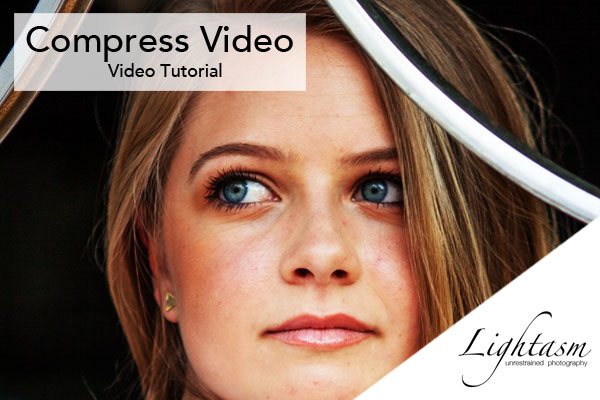
Compress Video Without Losing Quality Using HandBrake
Lets kick off the year with a more efficient workflow and compress video without losing quality. This quick tutorial takes you through the process of using free software called HandBrake.

You might think to yourself, why do I need to compress my video? Well it's simple, efficiency. Compressing video is all about saving time and money. Every time you try upload a big video to YouTube you waste both time and money. Even if you have a fast internet connection a smaller video will upload faster. That means you can focus on whats important instead of waiting around. And bandwidth costs? Well the more you upload the more it costs you.
So lets get started. First you'll need to download HandBrake from the official website, it's free so grab yourself a copy. It's pretty small so it should download fast. Remember, efficiency.
Compress Video
The actual compression process is pretty straight forward. In fact the default settings are more than enough to cut MB's off your video. The usual video compression settings exist letting you choose the between various video codecs and formats. You can also change the framerate (FPS) along with the audio codecs. The codec choices make the most difference in terms of file size. You should play around with a few of them to experiment. Lastly there's a little checkbox called "Web optimize", make sure you check that.
Before and After
The difference between the original video and the newly compressed video isn't even noticeable. In the video tutorial I made of the process described above I show both the before and after. I must say I'm impressed that a piece of free software can do so much.
Video Tutorial on How To Compress Video Without Losing Quality
Check out the video tutorial below and don't forget to subscribe to my channel for more videos and tutorials.


